
Skill Level: Beginner
Estimated reading time: 4 minutes
Product kits in Miva allow you to bundle together multiple products into one item. You can use kits as a promotional tool, to offer the items at a lower price if purchased together. You can also bundle parts that make one complete item, to ensure your customers get everything they need.
This method will allow you to sell the parts as individual items, as well as together in one bundle. It will also ensure that when a kit is purchased, the inventory levels for each of the kit parts is adjusted accordingly. Follow along to learn how to create simple kits in your Miva store.
1: Create Your Products
In order to create a kit, you need to have separate items for each of the parts, as well as an item for the grouped kit. You may already have the parts listed in your store and want to offer them as a bundle, or you may be adding a new product line. Either way, follow your typical steps to create your items.
When creating your kit item, be sure to pay attention to the item description and images so it’s clear to your customer what is included in the kit.
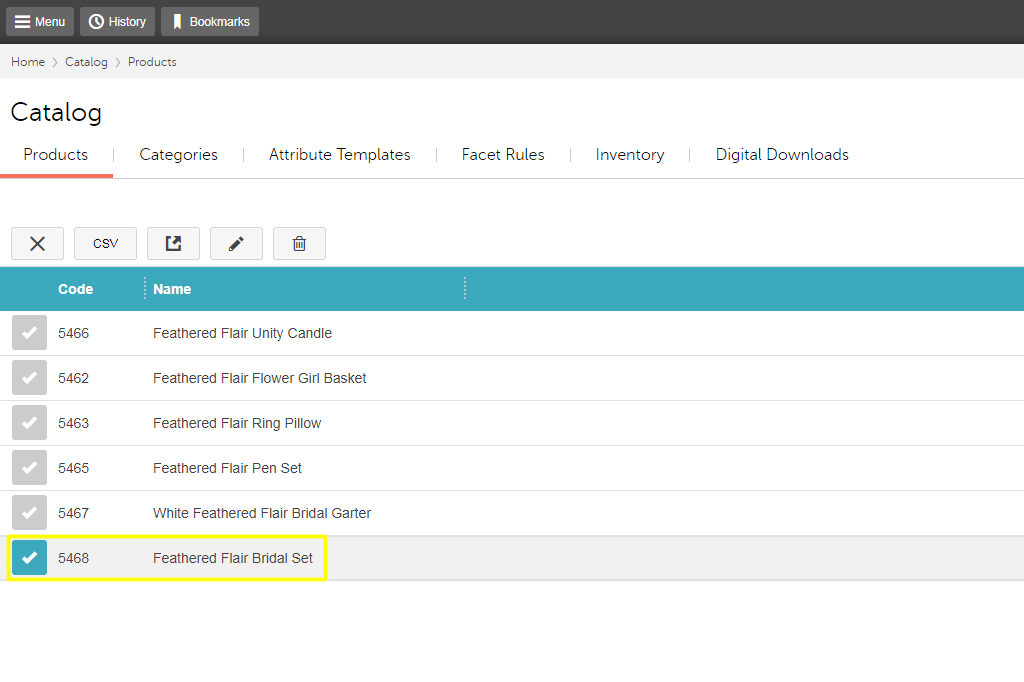
In our example, the parts will be the candle, basket, pillow, pen, and garter. The kit is the bridal set.
2: Edit Your Kit Variants
- Open your kit item to edit it.
- Click on the Inventory Variants tab.
- Click the Edit Default Variant button to create your bundle.
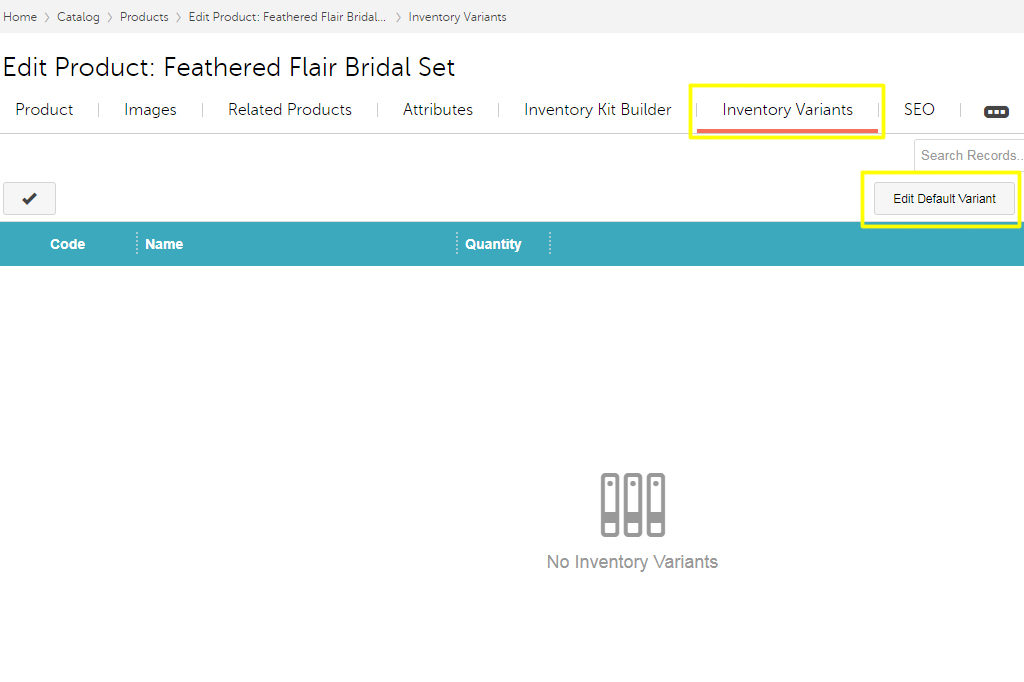
3: Add Your Kit Parts
When you click the Edit Default Variants button, a window will pop up.
- Enter the item number for the first item you’d like to add to the kit.
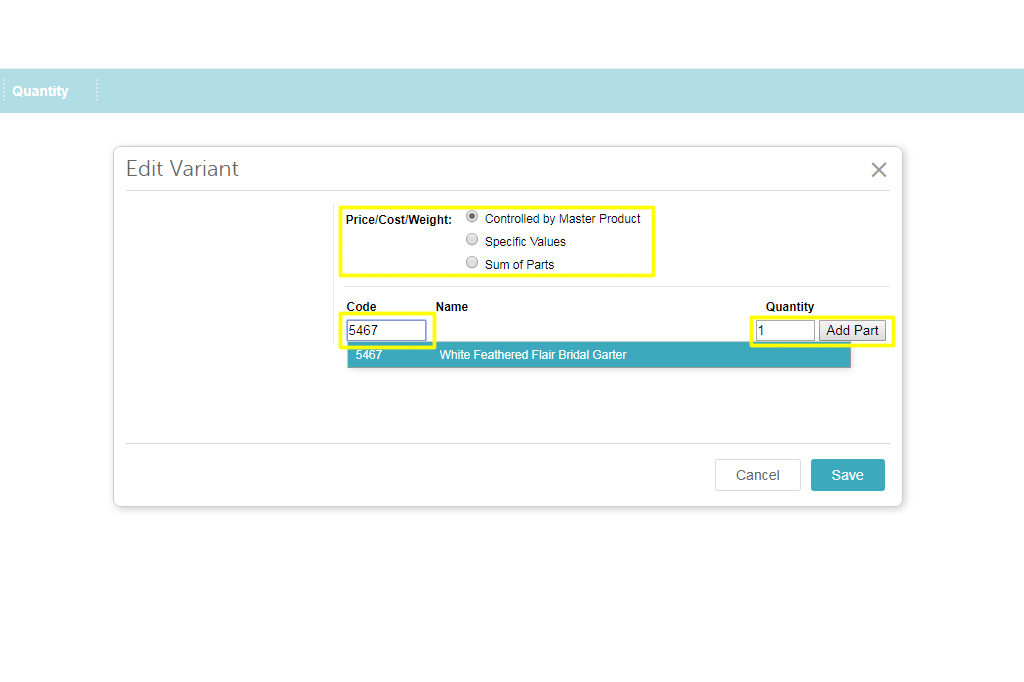
- Indicate how many pieces of each part you’d like to include. In this case, I only want one garter, so have entered a quantity of 1. If I also want to include 2 candles, when I add that part I will set the number to 2.
- Click the Add Part button to add the item to the kit.
- Decide whether you want to base the price and shipping weight of the kit on the sum of parts, or on the master product. Basing the price and weight on the master product will allow you to set a lower “bundle” price, and will also allow you to adjust for different packaging/shipping options that may apply if the items are sold together instead of separately.
- Continue adding items until your kit is complete.
- Click the blue save button to finish.
You should now see all your kit parts, and their quantities. To add, remove or edit any of your parts, click the Edit Default Variants button again.
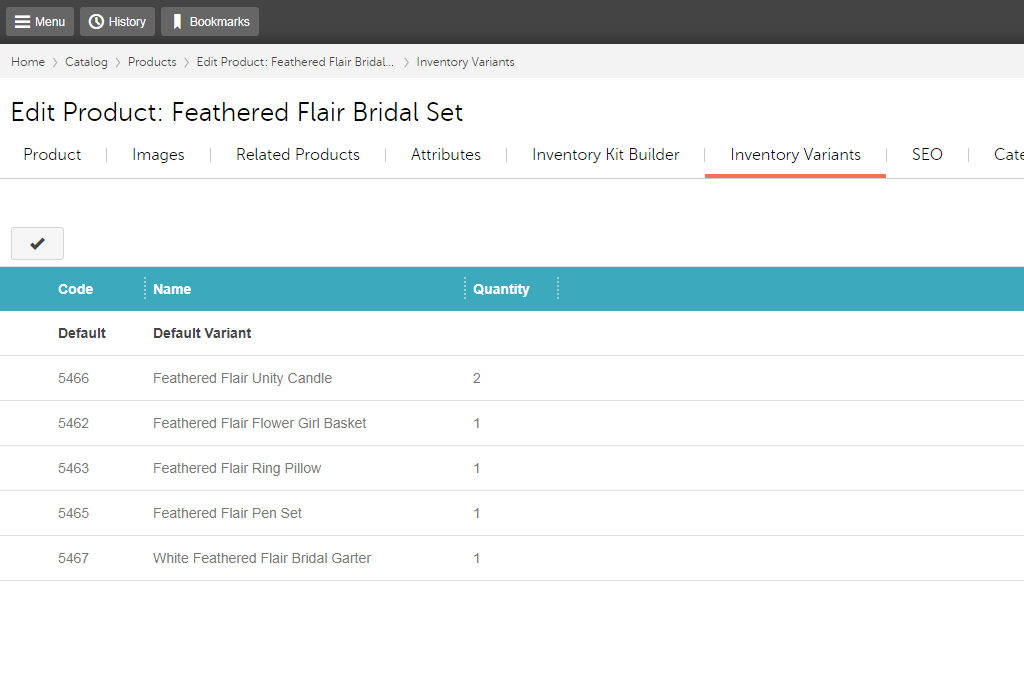
- If necessary, return to the main Product tab to edit the kit price and shipping weight.
With your new kit, you can not only provide your customers a better bang for their buck, you can also increase sales by offering products they might not have purchased otherwise. Who doesn’t love a good bargain, after all? If you need help creating kits, or want us to bundle your items for you, contact Glendale Designs today!