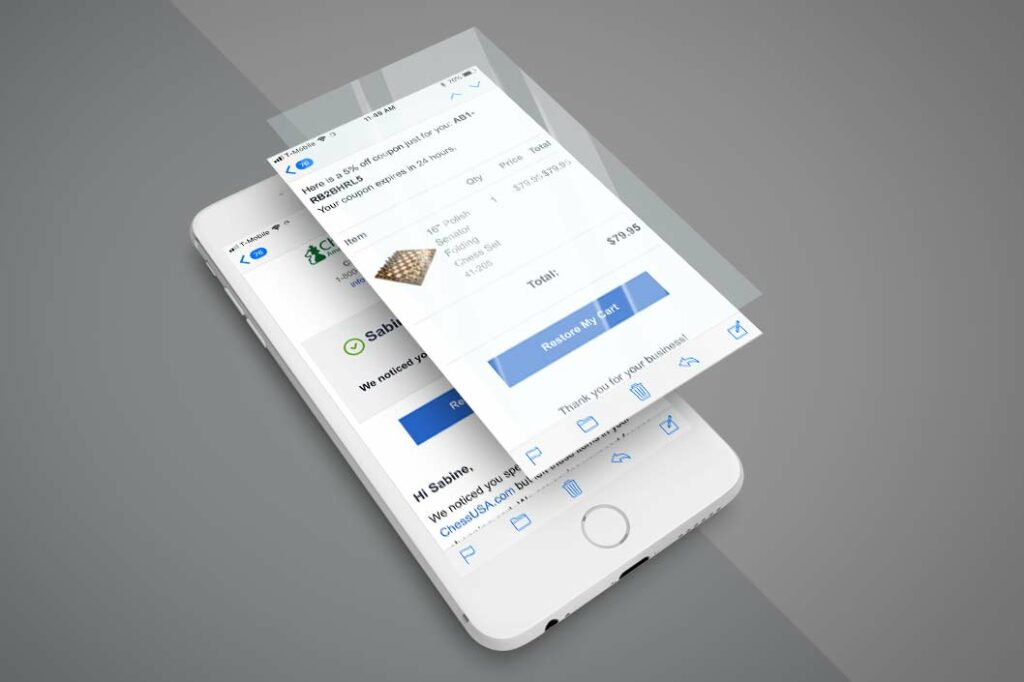Customer Help/Instructions
Estimated reading time: 3 minutes
Feel free to use the following helpful instructions, if you had Glendale Designs install the Miva abandoned cart functionality on your site.
Keep in mind that these instructions are STORE specific and may be slightly different on your particular Miva store. Please contact us if you need help integrating the initial abandoned cart feature.
Auto gen coupon:
This feature is usually commented out but installed and working. We set up a marketing price group for 5% off your entire order. It uses price group AB1, and all products are assigned. Feel free to un-assign some to see how it works for you.
Checking and clearing old coupons:
You may soon get a lot of old coupons that should be manually cleaned up, depending on your previous coupon setup/use. You can go here:
- Marketing > Coupons > Search: AB1
- Look at the expiration date. Select and delete expired coupons.
Timing:
It is set to auto-send itself after the customer has no browsing activity on your site for at least 90 min. This number can be changed if you want.
Go here:
Order Fulfillment > Template Based Emails tab > Abandoned Basket AB1 (double click) > look for
Send When Basket: Abandoned More Than 90 min and change it.
Keep the other settings.
Template to edit:
Order Fulfillment > Template Based Emails tab > Abandoned Basket AB1 (click) then > Click “Edit Template” button.
Google Analytics Tracking:
We have added Google Analytics tracking variables to the View My Cart buttons.
utm_source=abandoned_basket
utm_medium=email
utm_campaign=AB1
Scheduled Task:
The task is setup to check every 5 min if there are qualifying emails to send.
FYI that task is here:
Store Settings > Scheduled Tasks > Send Abandoned Basket Emails
To Qualify:
Obviously, people need to have entered their email address at some point to qualify to get the automated email. This can be logged in or NOT logged in and gone past OCST.
Manually Sending:
Unfortunately, not an option yet. It would be really nice to have a button with the “Utilities > Review Baskets” module to trigger this abandoned email manually.
Testing:
There is no good way to test all the features. You can test the display that is NOT auto-generated like your messages. Just view an order and choose Order Emails, then check Abandoned Basket – AB1 and set all the email addresses to you, and send. You may want to turn off the scheduled task during this process.
GoLive:
You can go live without our help if you like. Just go to the screen with the timing (see above) and change the “TO” email to either &mvt:global:Basket:bill_email; or &mvt:global:Basket:ship_email; whichever one you prefer to use.