Skill Level: Beginner
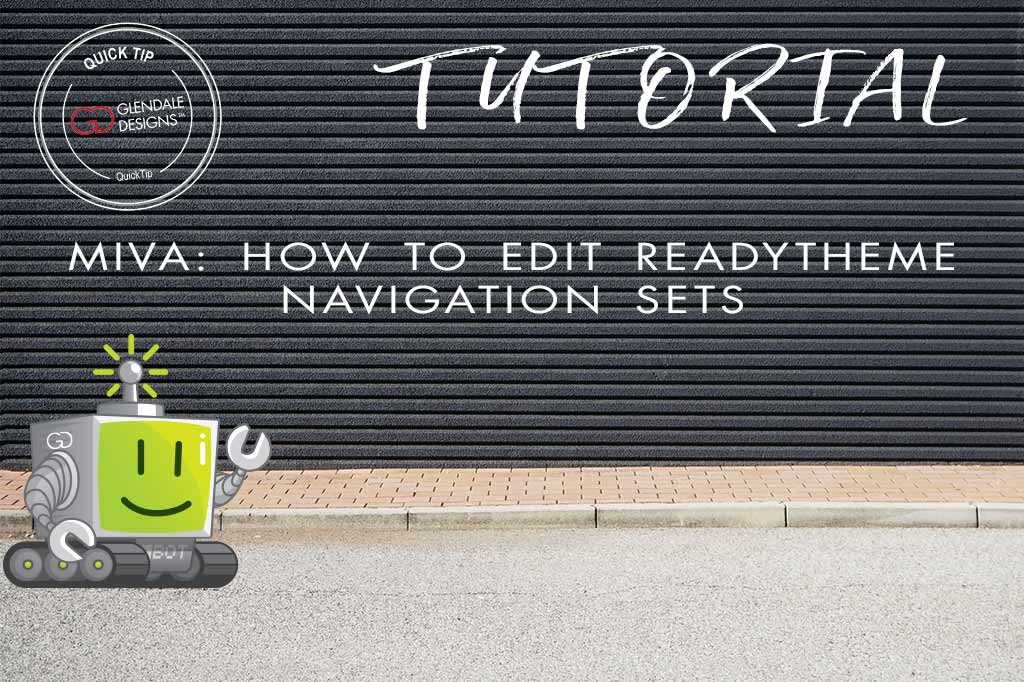
Estimated reading time: 4 minutes
The navigation sets on your Miva site contain some important information for your visitors. Allowing browsers to quickly and easily find your terms of service, FAQ page, contact page, product categories and more make it more enjoyable to spend time on your website. Follow along to learn how to easily update your navigation sets in your Miva ReadyTheme.
STEP ONE: Enter the ReadyTheme
From the home screen, click on the ReadyTheme button. From there, you can click on the Navigation Sets tab at the top.
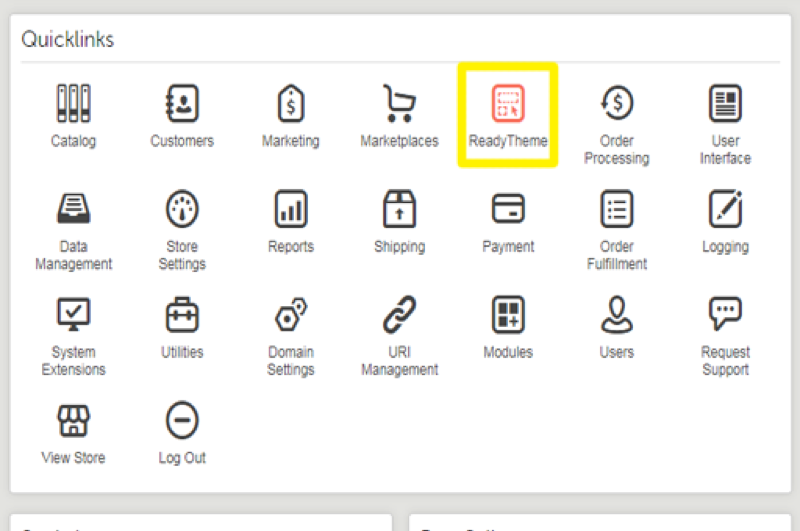
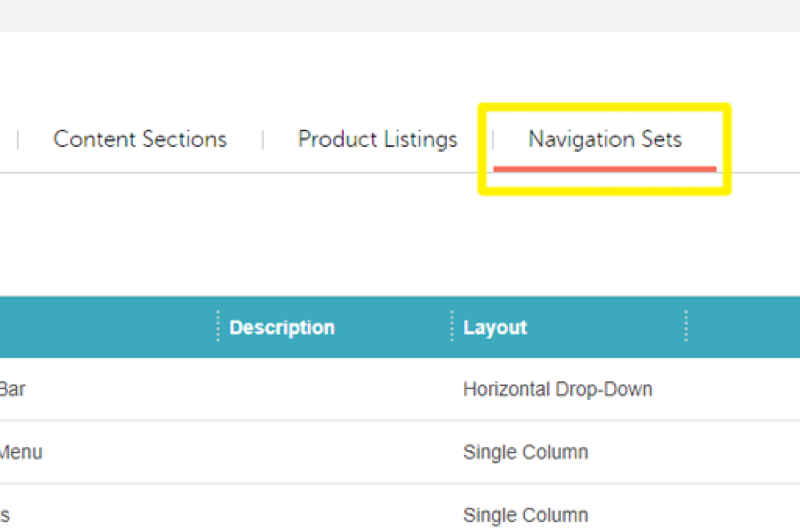
STEP TWO: Find and Open Your Navigation Set
This tab will show you all the navigation sets you have on your site. Find the area you wish to change and open it to edit. In this example, I’m going to edit the top/primary navigation bar. This is the bar along the top of the website that displays your categories and subcategories.
Locate the item you’d like to edit and click the Open button.
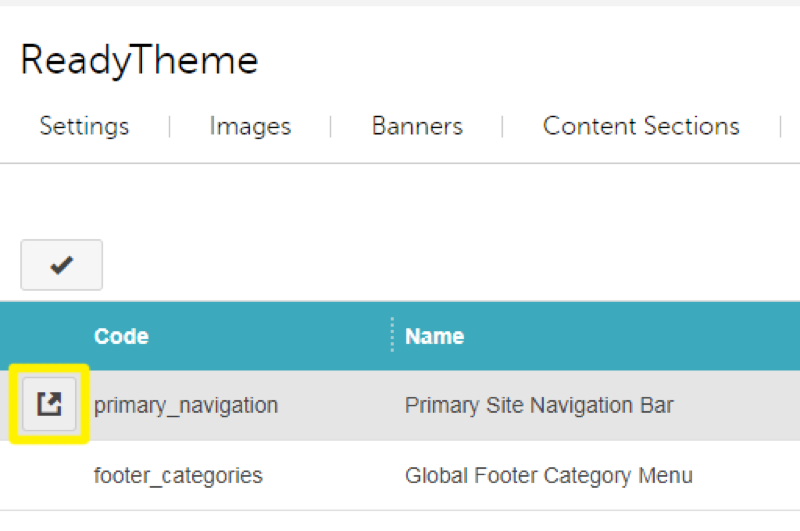
STEP THREE: Edit An Existing Navigation Set Item
In the image below, the highlighted navigations are top level categories. The others, showing indented, are sub-categories.
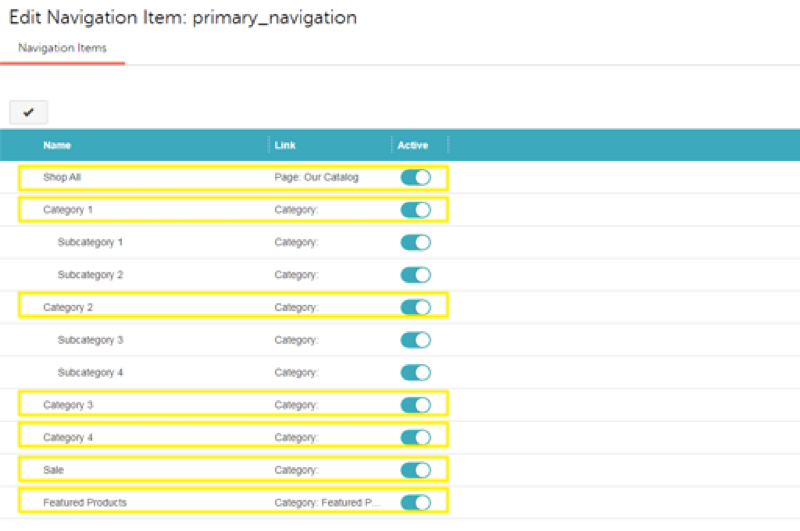
To edit an existing navigation, click on the item you’d wish to change, then click on the Edit button.
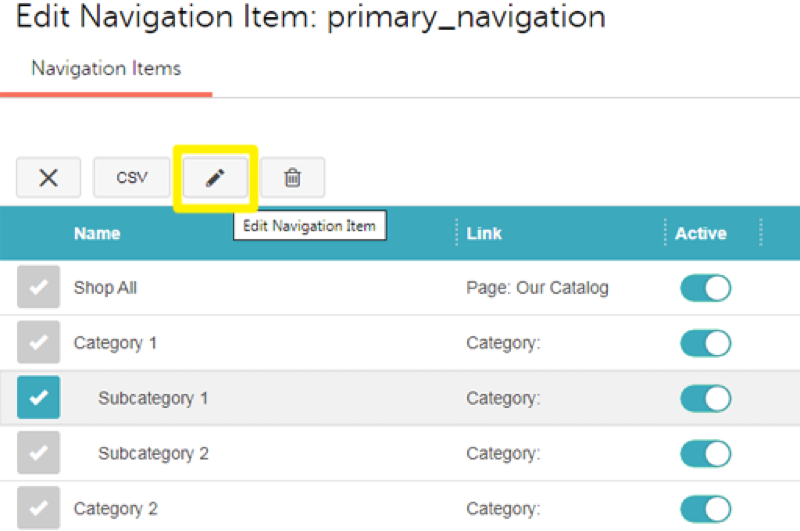
An edit window will pop up. From here, you can change the name of the navigation item and what it links to. Make your edits on this screen then click the Save button.
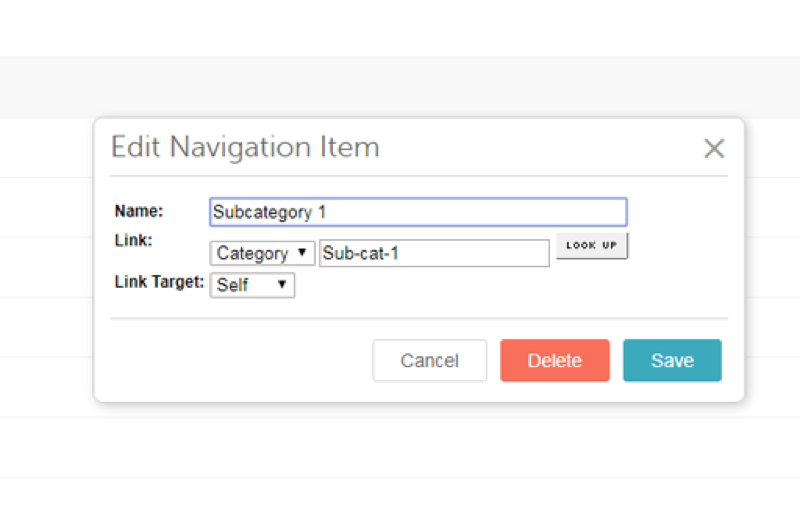
STEP FOUR: Add a New Navigation Set Item
To add a new sub-category, select the top-level category you wish to add to, then select the Add Child Navigation Item button. The same window that appears when you edit an item will appear when you create one. This again gives you the opportunity to fill in a name and select what you’d like the item to link to. When you’re done, click save.
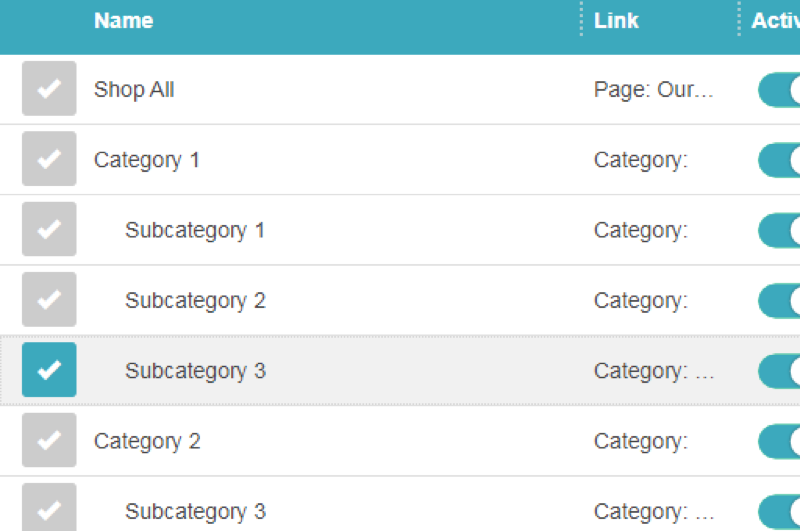
Navigation items may link to categories, pages, URLs, or specific products and can be a powerful tool to help direct your visitors. Easy and quick to do, editing and adding navigation sets can ensure your website stays orderly and functional.
Glendale designs often uses customized ReadyTheme navigation sets and content areas to enable our customers to maintain their sites without further developer assistance. If you need help with your navigation sets, or want to start utilizing them on your site, contact us!