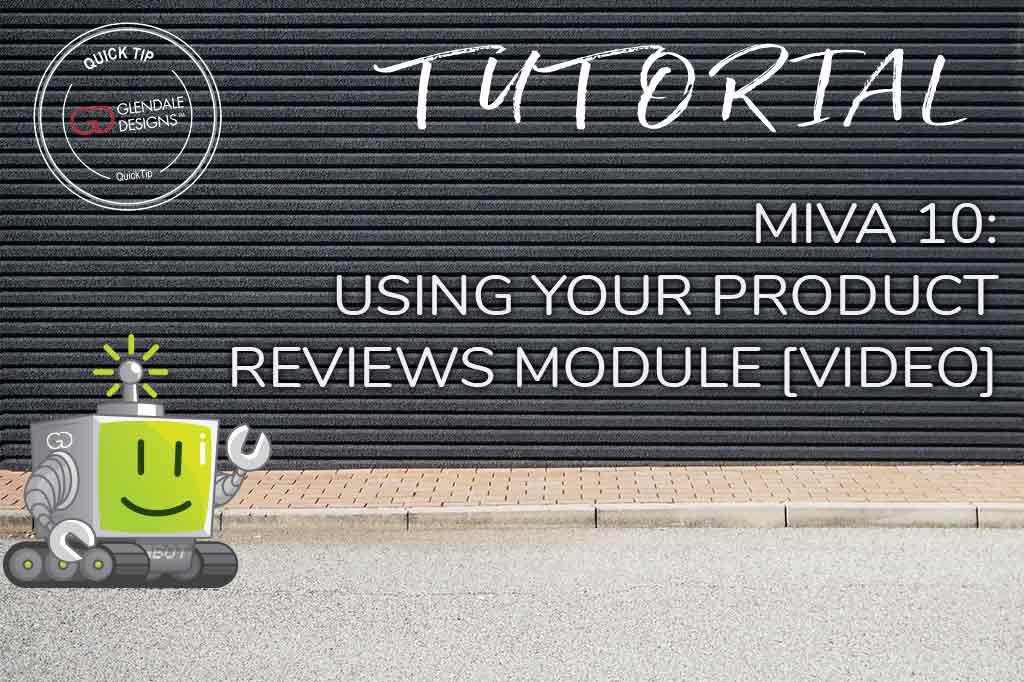
Estimated reading time: 12 minutes
We want this article on the Product Reviews Module to be an easy-reference resource for you, so we’ve included a list of quick links to take you where you need to go.
Quick Links
Pictures speak louder than words. But you know what speaks even louder than pictures? Words that come from other shoppers! Yeah, okay, so it isn’t quite as eloquent, but it is definitely true. Shoppers put their trust into product photos and videos to get them most of the way to a purchase. But a review from another buyer is really going to push them into the end-zone and help you secure a sale.
We’re going to explore why you need – and how to use – the Product Reviews module by Tess for your Miva 10 store.
Why You Need a Product Reviews Module
Having reviews on your site can help you and your shoppers in several ways:
- Improve your search engine ranking. Product reviews can provide a good opportunity for some descriptive content to appear on your product page, often including long-tail keywords. Free SEO!
- Persuasive arguments for purchasing. A little extra encouragement never hurt anybody – and product reviews can provide exactly that. They can tip a “window shopper” over the edge into “purchaser” territory.
- Prevent returns and refunds. The same way a positive review might encourage a purchase, an informative (or even negative) review can advise a customer that the product may not be what they’re looking for. This probably sounds counter-productive at first. But you’ll lose more money (and customer trust) if you have to process a refund and return for something that wasn’t the right product to begin with.
Why You Need THIS Product Reviews Module
But this article isn’t about reviews in general. It’s specifically about the Product Reviews module by Tess for your Miva store. So why is this specific module the one that you need?
- Fully integrated. There are no third-party applications in use here. After the module is installed and integrated, you access it entirely from within your Miva admin.
- Bells and whistles without complexity. This module has everything you need. You can receive, read, revise, approve, decline, and reply to product reviews all in one spot.
- User friendly. Even with all the features that the module has, it’s super simple to use for even the most elementary Miva user. There isn’t any HTML to avoid, or special interfaces to learn. Everything is laid out in a way that makes it ideal for store owners and their employees to manage themselves (especially if they have a helpful Glendale Designs tutorial to guide them!).
- Customizable. Because it is fully integrated into your Miva admin, it can be customized to your exact needs by the same developers who work on your site. The appearance of the reviews, the form, the ratings, etc. can all be tweaked to suit your brand.
- Inexpensive. Best of all, the module is a steal. In fact, it’s absolutely free. The only investment you’ll need to make is the initial development time to make sure it looks the way you want it to. No subscriptions, no expensive add-ons, and no specialty software.
Needless to say, the Product Reviews module by Tess is Glendale Designs’ go-to when it comes to store or product-page reviews. And that’s exactly why we wanted to make this guide. Enough of our clients are now using the module that we figured it was high time to have a reference guide available.
How to Use the Product Reviews Module by Tess
First thing’s first, you’ll need to have the module implemented and set up by your friendly neighborhood developer. We can help with that. Once your site is fully equipped, this guide will show you how everything operates.
Accessing the Product Review Module
There are two ways to access the module, and both are very simple. It’s located in your System Extensions. You can get there either by heading to your Settings menu, or you can use the search. Depending on how experienced you are in the Miva admin, and how often you access the module, you may not remember where to find it, though. In that case, you can just use the search at the top of the page.
Settings Menu
- From anywhere in your Miva admin, click the Settings button in the bottom left navigation.
- Select System Extensions.
- Depending on what else you have in use on your site, you may already be on the reviews tab, or you may need to select it.
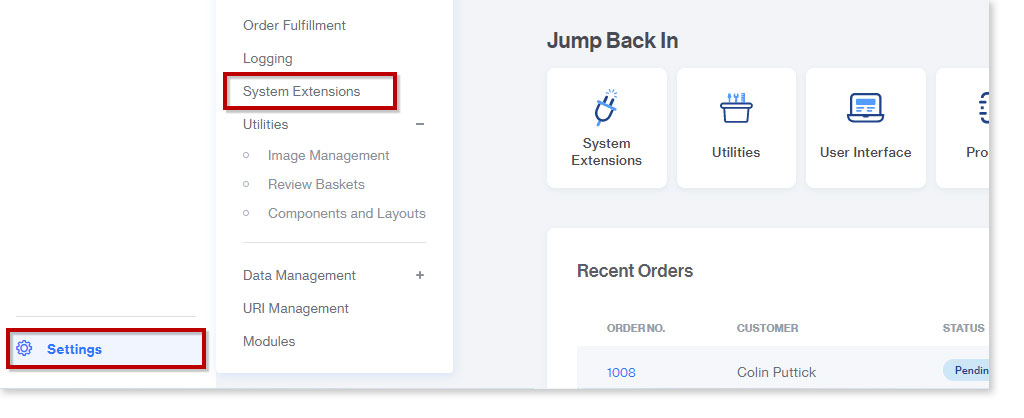
Search Bar
- From anywhere in your Miva admin, select the Search Bar at the top of the page.
- Search simply for Reviews. Several options will appear.
- Select one of the options that begins with System Extension Settings.
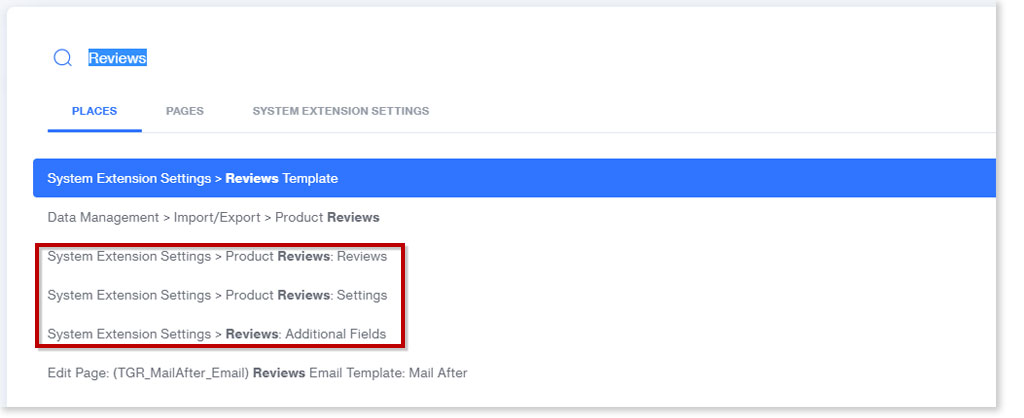
There are three tabs relating to the Product Reviews module:
- Product Reviews: Settings – Change how users interact with your review system, ie. Which fields they need to fill out, how many reviews show per page, confirmation email settings, etc.
- Product Reviews: Reviews – Your actual store reviews. This is where you manage the reviews you receive on your site.
- Reviews: Additional Fields – Your developers can set up additional information to be collected from your shoppers for analytic purposes, like IP address.
You will most frequently be working within the Product Reviews: Reviews tab.
Your Product Reviews
The Product Reviews: Reviews tab will have everything you need for viewing, verifying, editing, and replying to your store reviews. This page shows you all the information you need about the review, and the customer’s preferences.
Edit, Export, and Delete
You can select your reviews in bulk to edit, export, or delete them using the checkboxes next to the reviews.
- Select as many of the checkboxes as needed. You can select all reviews at once by clicking the Master checkbox in the header of the section.
- Edit.
- Click the In-Line Edit button. This will make all in-line editable fields active at once, allowing you to make batch revisions. NOTE: This isn’t recommended unless some sort of site glitch has caused the information to be imported improperly, or a review contains abusive language and needs to be edited out.
- Export.
- Click the “ … “ menu button and select CSV. This will immediately export all selected reviews as a spreadsheet and download them to your computer.
- Delete.
- Click the “ … “ menu button and select Delete. There are several reasons you may need to delete reviews:
- if you have spam
- if the review pertains to a feature of the product that is no longer included
- the review was incorrectly left
- contains foul language.
- Click the “ … “ menu button and select Delete. There are several reasons you may need to delete reviews:
| TIP: Spam reviews should be deleted, but you may want to export abusive reviews to keep on record. |
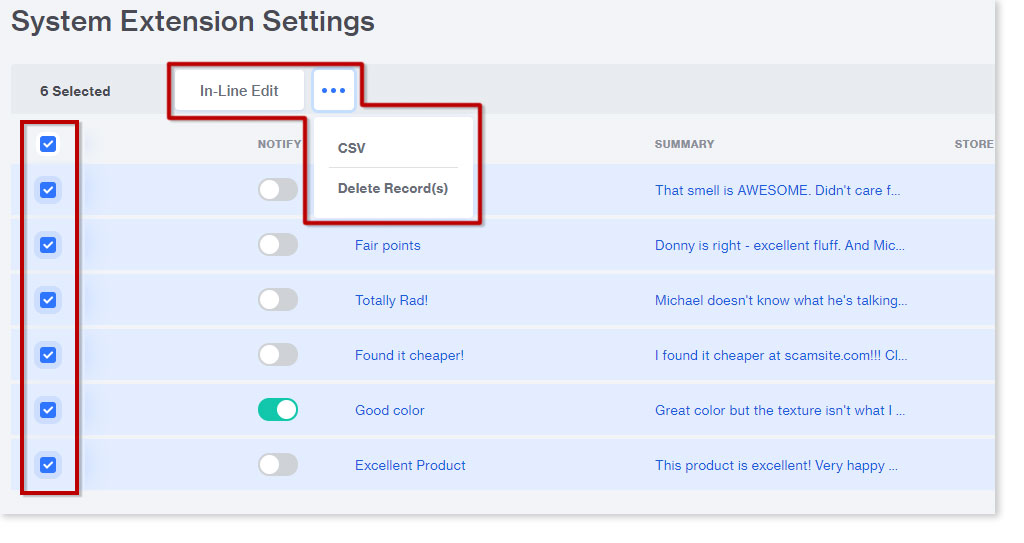
Read and Approve Reviews
This section contains the bulk of user data within the Product Reviews module. Any and all information that will display on your live site is visible from this screen, plus further information that won’t be displayed (like email address). By scrolling to the right, you can find and verify the following information here:
- Date of review
- Star rating
- Customer name, email address, and location
- Whether the customer has chosen to be notified when their review is posted
- Whether the customer has been notified
- Review title
- Full review text
- Your store reply
- Whether the customer is a verified buyer
- The product on which they left the review
- The customer’s order ID
- Any custom Additional Fields that may have been added by your developer
In order to read the entire product review:
- Scroll over to the Summary column.
- When you hover your cursor over the field, an In-Line Edit button will appear. Click that button.
- A window will open showing you the full review and giving you the option to make edits. Editing reviews is not recommended unless you need to edit out foul language.
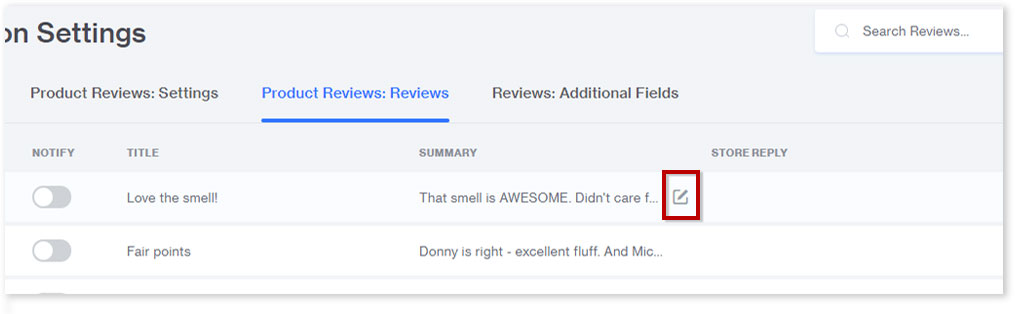
Your reviews can be approved and disapproved easily through the use of a toggle switch.
- Locate the review you’d like to approve and click the Approved toggle. It will turn green when the review is approved, and show on the product page immediately.
- If you notice something wrong with the review, or decide it no longer applies to the product, you can make it inactive again by clicking the same toggle button.
| TIP: It may be tempting to only approve the good reviews. However it is far more beneficial to reply to your negative reviews. This lets customers see that not only are your product reviews real and fair, but that you handle customer concerns with sincerity. |
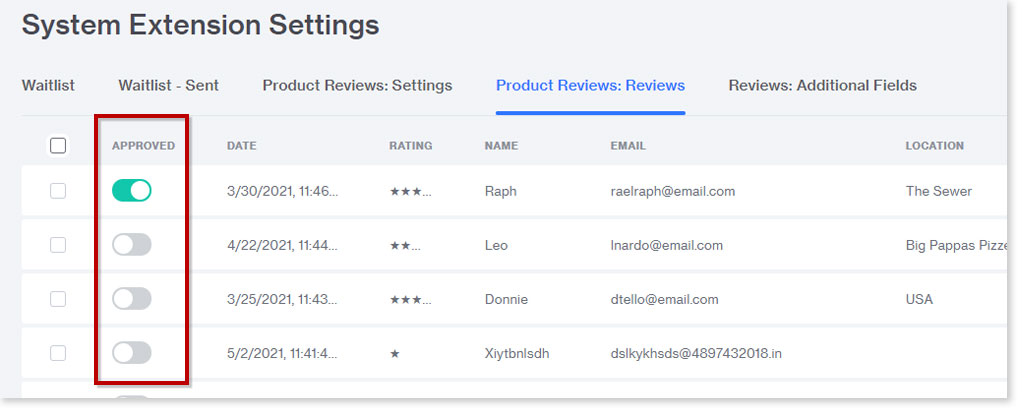
Reply to Reviews
Replying to your product reviews – especially negative or unhappy reviews – is a great way to bolster trust and general customer satisfaction with your brand! 9 out 10 shoppers actively look for and pay attention to the way store owners reply to reviews.
The Product Reviews module allows you to leave replies easily, which will show on the product page.
- Scroll over to the Store Reply column.
- Hover your cursor over the field; an In-Line Edit button will appear. Click the button and an Edit button will appear.
- Click the Edit button and a new window will open. Here, you can enter your reply.
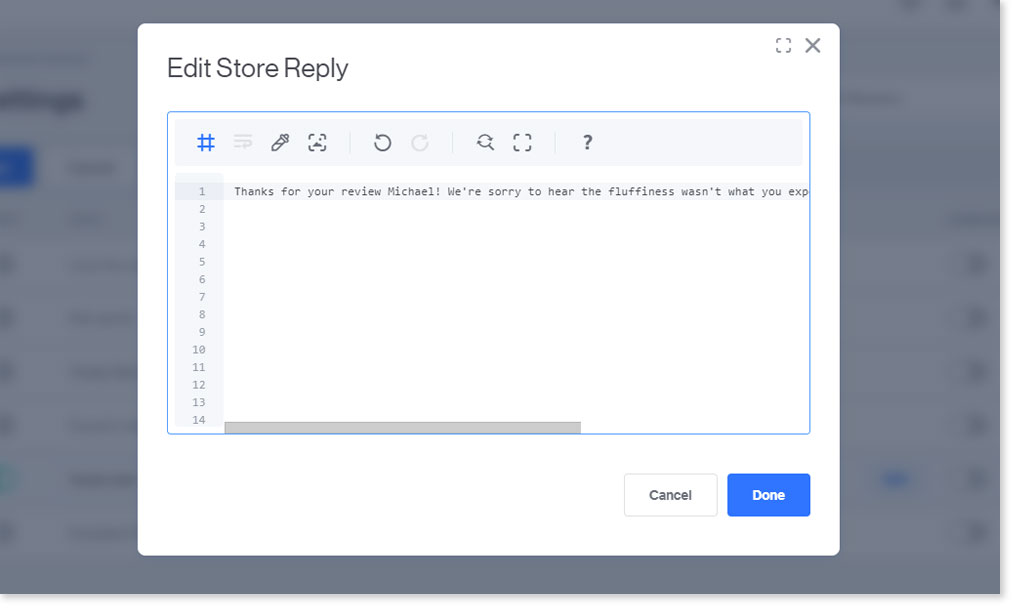
- Your reply will appear on the product page with the review.
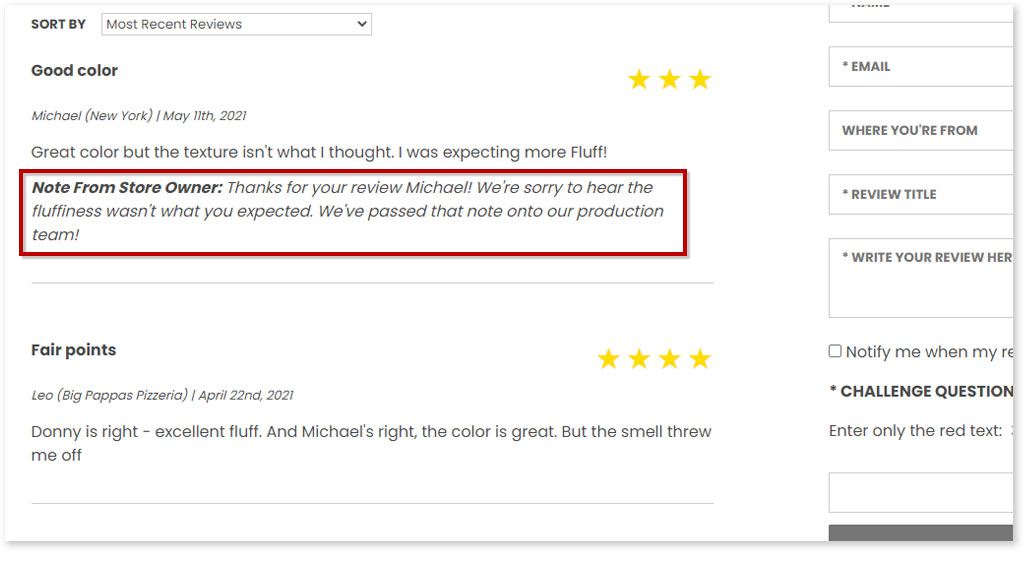
Your Product Review Settings
This section may not be used as much – or at all – by yourself or your employees. But we do have clients frequently needing to make simple changes that can be managed from within the Product Reviews: Settings tab.
Take note that this tab does contain template code and altering or deleting it could cause serious issues with your reviews. We recommend avoiding the code, and if you aren’t comfortable making changes here, contact your developer.
Optional and Required Fields
You can change which fields in your review form are required for the customer to fill out. You can change that easily by selecting radio buttons.
- From the Product Reviews: Settings tab, look for the Field Settings section.
- The module will be set up according to our recommendations, but you can change them if you’d like.
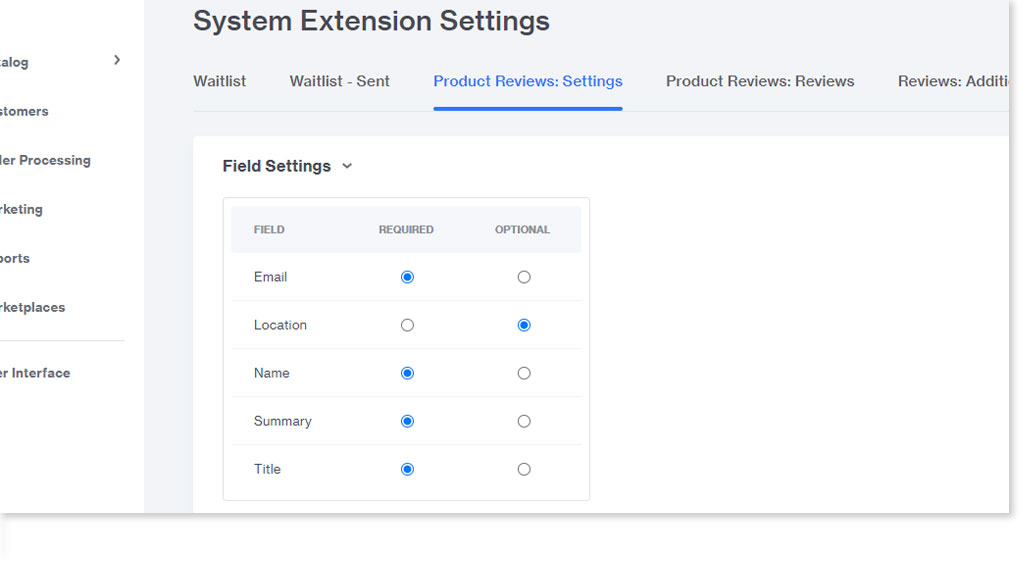
Review Request Email
The Product Review module has the ability to automatically send out a review request email to your shoppers. This section allows you to change how much time passes before an email is sent, and after which milestone event. It also lets you dictate which email address sends the request.
- Scroll down to the Mail After Notification section.
- Choose your time period before the email is sent by filling a number of days in the Send After text field. This counts in calendar days, not business days.
- Change the After dropdown option to send the email after different order milestones:
- Order date – the date the order was placed in your system.
- Shipment date – the date the order was marked as “shipped” in Miva. Depending on how your inventory and workflow is set up within Miva, this date may be the same as your order date, or it may refer to the date which a tracking number is uploaded to Miva, etc. If you’re unsure, check with your developer.
- The From field lets you enter the email address that shows up in the customers inbox. If you don’t want your shoppers having access to your main “sales@” email address, you can change it to your “support@” address instead, for instance.
The Subject line will appear in your shoppers inbox. Make sure you use a clear, concise, and interesting subject line. If you offer a reward (ie. coupon code) for reviews, use something like “A coupon code to say thanks!”
| TIP: If you are having supplier, production, or courier issues, make sure you account for that. You don’t want to ask your shopper for a review if they haven’t received the product. But don’t wait so long that they forget their initial impression! |
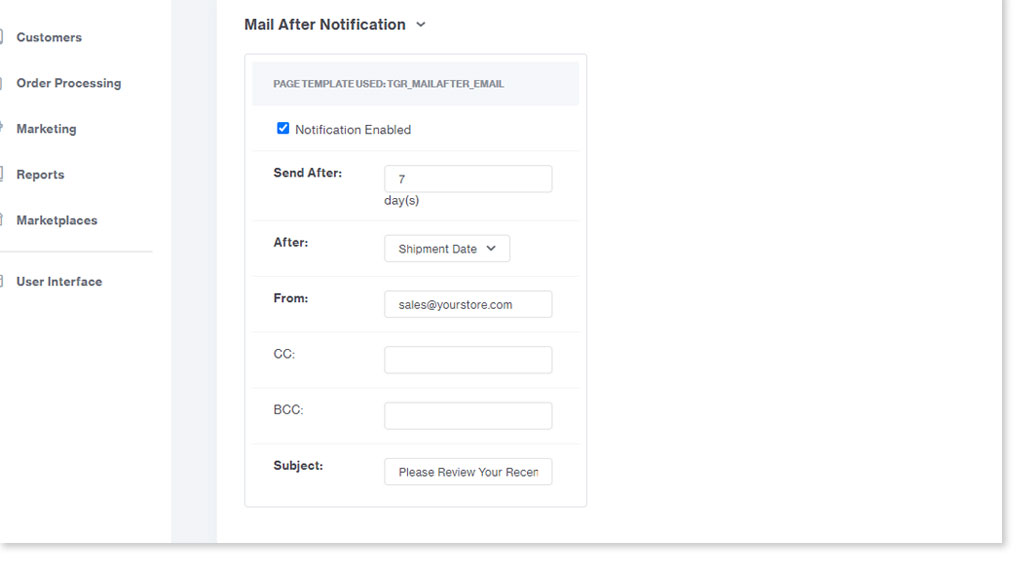
Customize Your Product Review Experience
Generally speaking, those are the only parts of the Product Review module that you will be making changes to. They give you plenty of options to customize and tailor your reviews to suit your brand and your shoppers.
If you don’t yet offer product reviews on your website, you’re greatly missing out on some great opportunities. You can boost your SEO, empower your users to shop smart, and engage in meaningful discourse with them to build brand trust. To get the Product Reviews module by Tess onto your site, reach out to Glendale Designs.