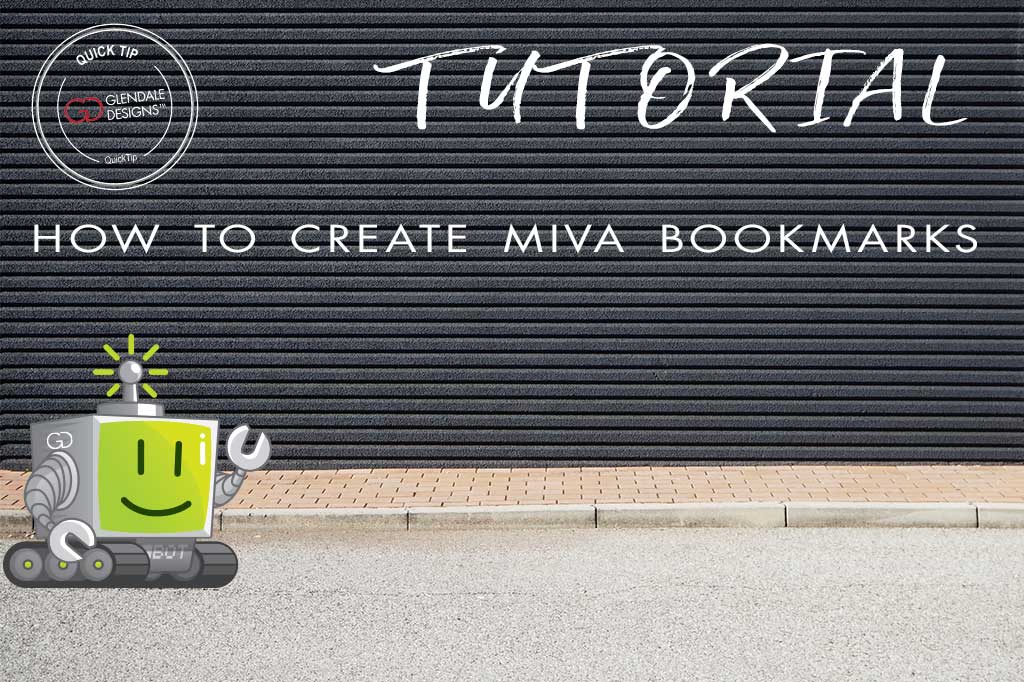
Estimated reading time: 3 minutes
If you frequently find yourself visiting the same pages in your Miva admin, or have a difficult time remembering where to complete a certain task, we have a little trick to save you some time!
You can bookmark pages within Miva making it simple to navigate back to popular pages with 1 click instead of 2-3 clicks or more. This one simple step can save you a ton of time. Most sections in Miva can be bookmarked allowing you to quickly navigate the Miva admin with minimal effort. This handy feature can also be used to keep track of difficult-to-remember task locations in Miva – with just one click you can easily find the feature without having to spend time searching the admin. Pages that can be bookmarked include Price Groups and Coupons, Add a Product page, Order Processing, or Shipping and Payment processing sections.
Follow these step by step instructions on how to create a bookmark within the Miva admin:
1. Navigate to the page you would like to bookmark (for example the “Add Product” page).
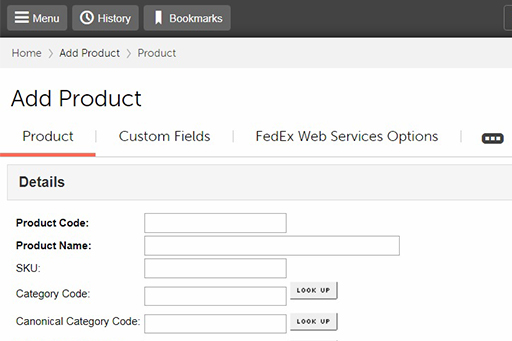
2. Locate the red flag on the top right of your Miva page.

3. Click on the red flag so it drops down as shown:
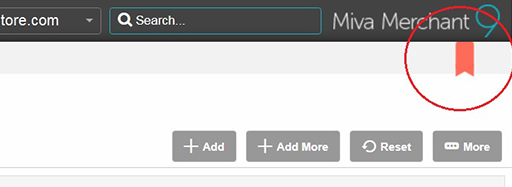
4. On the top left of your admin page locate the “Bookmarks” button.

5. Your bookmark will now appear under the bookmarks tab:
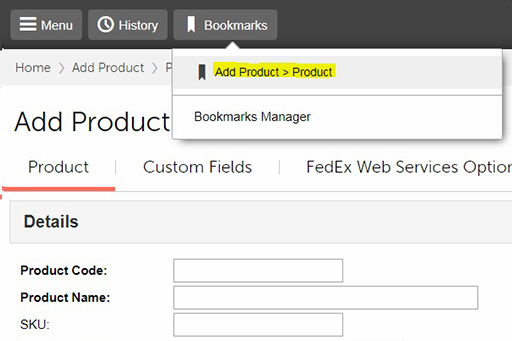
Feel free to contact us for any help with your Miva store or to book a private one-on-one Miva admin session.