Estimated reading time: 6 minutes
When it comes to E-commerce and digital insights, Google pretty much rules the web. The Big G offers a myriad of helpful (and free!) services like Analytics, Adwords, Merchant Center, and Search Console and more, to help online sellers gain comprehensive outlook on their store’s performance.
Each of the above is a standalone product, meaning you can choose to use one or all of them as you see fit. But if you do choose to use everything Google has to offer the E-commerce merchant (and most business owners do), it’s important you link each of your profiles to give you better fluidity when generating insights.
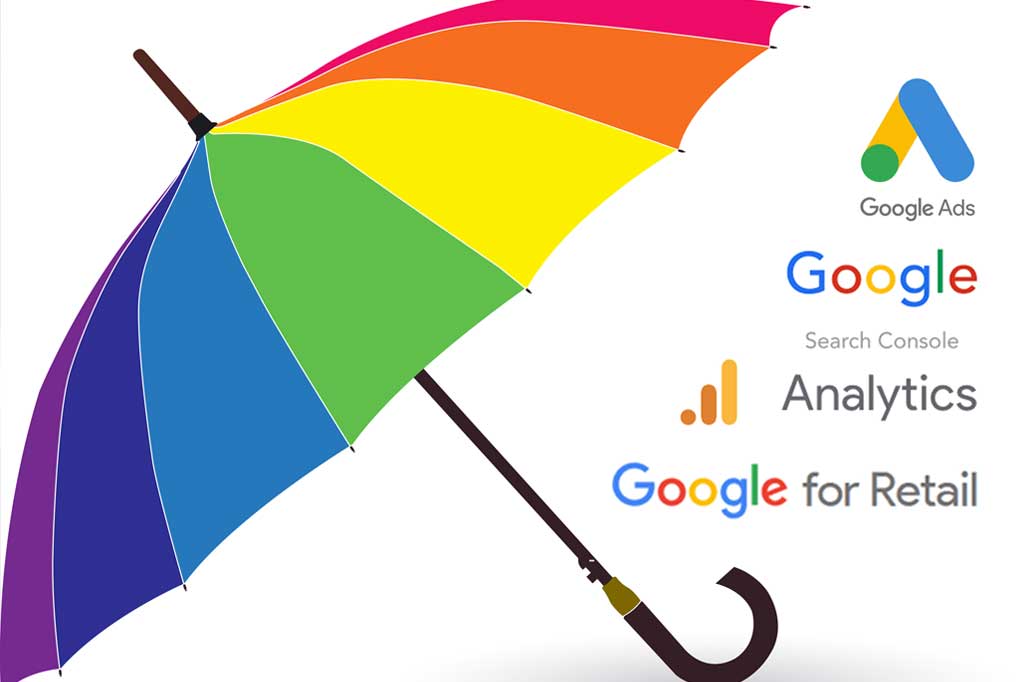
Here’s what you need to know about interlinking your Google profiles correctly:
Google Analytics
Google Analytics is one of the primary tools in the E-commerce toolkit. Google gives E-commerce merchants deeper insight into website activities through a thoughtfully created dashboard specifically for merchants. Analytics are arguably one of the most critical components of your website because they enable you to make data-driven decisions instead of relying on guesswork or hunches.
To view your E-commerce data in Google Analytics, you’ll need to enable the E-commerce feature in your reports and add the appropriate code to your website to start collecting data.
If you already have Google Analytics enabled, you’re likely already familiar with the different views the platform offers. For each view where you want to see the data, you’ll need to enable the E-commerce feature. To do this:
1. Sign into your Google Analytics account.
2. Click Admin, then navigate to the desired view.
3. Click E-commerce settings in the View column.
4. Toggle the Enable E-commerce option to On.
5. Go to the Next Step.
6. Click Submit.
If you’re not already using Google Analytics and want to set it up for your E-commerce website, you’ll need to implement conversion & performance tracking code for your sit. You can view this in-depth guide on how to set up Google Analytics for your E-commerce website. This can get quite complicated and technical, so feel free to reach out to us if you need assistance implementing GA ecommerce tracking into your Miva site.
Remember, pages that do not contain the tracking ID will not be included in your Analytics. You can test each web page by visiting it and checking your Real Time Report to ensure your visit is being registered.
Google Ads Conversion Tracking
If you’re investing in PPC marketing with Google Ads, you’ll want to set up conversion tracking to measure your performance.
Google Ads Conversion Tracking allows you to see the effectiveness of your ads and the clicks they generate. Merchants gain an inside look at the activities customers perform on your website after clicking on your Adwords campaigns. This can include purchases, email signups, contact form submissions, and more.
As the merchant, you’re in control of what type of conversions you want Google to track. Your job is to create a Conversion Action that tell Google what to pay attention to when customers click on one of your ads.
Similar to Google Analytics, your Conversion Actions will generate a piece of code to embed on your website. This tag will allow Google to compile your results so you can better monitor activities generated from your paid ad campaigns.
Here’s how to get started with creating Conversion Actions:
- Sign in to your Adwords account (or sign up for one if you don’t currently have one).
- Go to the Tools tab and click Conversions from the drop-down menu.
- Click the +Conversion button to set up a new conversion action.
- You’ll see different options for the types of conversions you can track.
- Select Website from this menu.
- Give your conversion action a name, such as Purchase Item ABC or Email Newsletter Signup. Be specific, as this is what you’ll see when you go to view your analytics for these activities later. Then click Done when you are finished.
- Go to Value and determine how to track the value of each activity:
- One option is to assign a standard value. Each time a specific Conversion Action occurs, the same value will apply. You’ll need to input the amount each conversion is worth to your business.
- The second option is to choose a variable value. This is the best option if you’re tracking purchases where some may be worth more than others.
- The third option lets you refrain from assigning a value.
8. You’ll also select information regarding how to count conversions, window to track conversions after someone clicks an ad, and how to categorize your conversions.
Once you set up your conversion actions, you’ll generate a piece of tracking code to embed on your website. Again – if you need Google Ads conversion tracking implemented into your Miva store, please contact us.
You’ll also want to link your Adwords account to your Google Analytics account for maximum insight and efficiency.
Google Merchant Center / Google Shopping Feed
E-commerce merchants know they have to play by Google rules. Google has its own way of understanding content, especially when it comes to how products are displayed. Creating a Google Shopping Feed presents products in an online store in a format that Google can relate to. This gives merchants a better chance of their products being understood so Google can include them in relevant search results.
To start out with, you have to create a Google Merchant Center account and enter your business information, etc.
Setting up a Google Shopping feed is a bit different than a regular ad campaign. Google is in control of when your Shopping ads appear, similar to how SEO works.
Creating a product data feed for ecommerce is no task for the faint of heart, but no worries, we can assist, we have literally created hundreds of them by now and can most certainly get you on the right track and also integrate an automated feed for you within your Miva store. Check here to see product data specifications provided by Google.
Google Search Console
Google Search Console can help E-commerce merchants ensure their website is performing as it should. Search Console can crawl your pages and report errors, as well as making sure you appear appropriately in search results.
Best of all, anyone can tap into the benefits of Search Console, even if you don’t have any coding knowledge.
You’ll use Google Search Console to submit a xml sitemap, check for HTML errors and recommendations, locate Crawl Errors, check for mobile optimization, and monitor backlinks. Also, you’ll want to connect Search Console to your Google Analytics. This allows you to access Search Console data from your Google Analytics account with no extra work involved.
How Glendale Designs Can Help
We realize that all the backend tasks of an E-commerce store can seem like a foreign language. If you need guidance on setting up your Google accounts and interlinking them, reach out to our team today and let us help you start making the most of these powerful ecommerce tools that can help you grow your business.